Bonus guide: LNBits, a lightning wallet/accounts system
LNBits is a free and open-source lightning-network wallet/accounts system.
⚠️ USE WITH CAUTION - LNBits wallet is still in BETA
Difficulty: Easy
Status: Tested v3
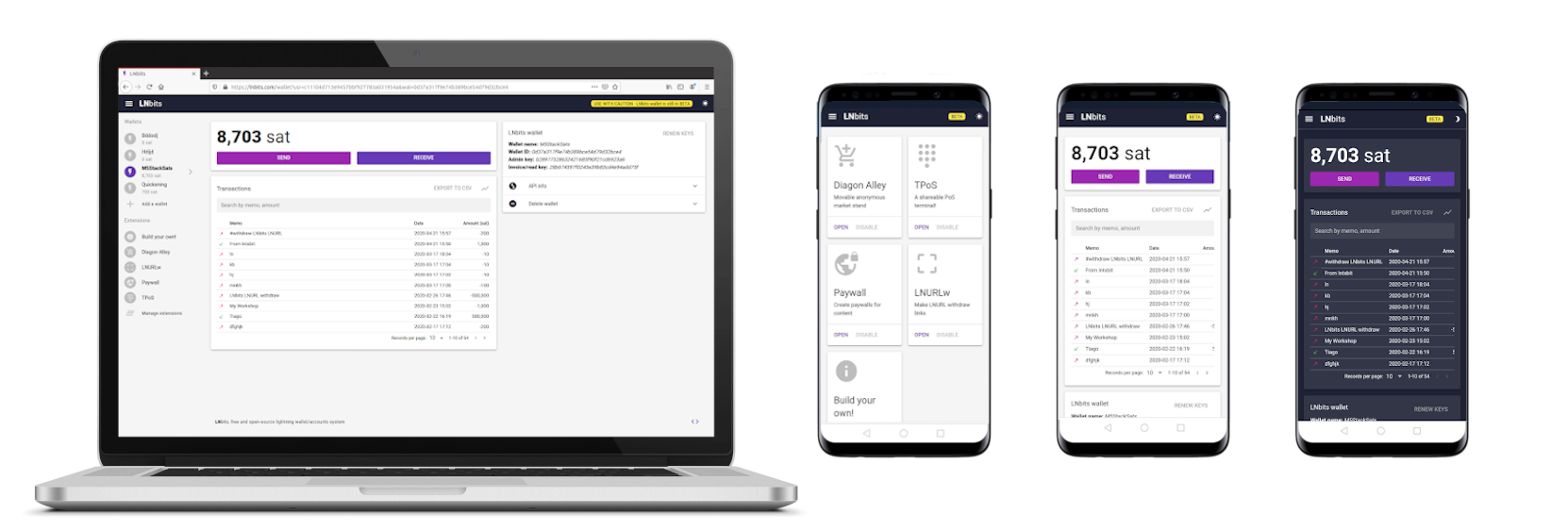
Table of contents
Preparations
Install dependencies
-
Install necessary dependencies using the apt package manager.
$ sudo apt install libffi-dev libpq-dev python3-venv
Firewall & reverse proxy
-
Enable NGINX reverse proxy to route external encrypted HTTPS traffic internally to LNBits.
$ sudo nano /etc/nginx/streams-enabled/lnbits-reverse-proxy.confupstream lnbits { server 127.0.0.1:5000; } server { listen 4003 ssl; proxy_pass lnbits; } -
Test and reload NGINX configuration.
$ sudo nginx -t $ sudo systemctl reload nginx -
Configure the firewall to allow incoming HTTPS requests.
$ sudo ufw allow 4003/tcp comment 'allow LNBits SSL' $ sudo ufw status
LNBits
Installation
-
Create a new user and add it to the “lnd” group.
$ sudo adduser --disabled-password --gecos "" lnbits $ sudo adduser lnbits lnd -
Create a data directory for LNBits and give ownership to the new user.
$ sudo mkdir /data/LNBits $ sudo chown -R lnbits:lnbits /data/LNBits -
Open a new “lnbits” user session and create symlinks to the LND and LNBits data directories.
$ sudo su - lnbits $ ln -s /data/lnd /home/lnbits/.lnd $ ln -s /data/LNBits /home/lnbits/.LNBits -
Download the source code directly from GitHub, create a virtual environment, and install all dependencies with pip.
$ git clone --branch 0.8.0 https://github.com/lnbits/lnbits-legend lnbits $ cd lnbits $ python3 -m venv venv $ ./venv/bin/pip install setuptools wheel --upgrade $ ./venv/bin/pip install -r requirements.txt $ ./venv/bin/pip install pylightning
Configuration
-
Create a new configuration file for LNBits and paste the following content. Save and exit.
$ nano .env# RaspiBolt: LNBits configuration # /home/lnbits/lnbits/.env LNBITS_FORCE_HTTPS=true LNBITS_DATA_FOLDER=/home/lnbits/.LNBits LNBITS_BACKEND_WALLET_CLASS=LndRestWallet LND_REST_ENDPOINT=127.0.0.1:8080 LND_REST_CERT=/home/lnbits/.lnd/tls.cert LND_REST_ADMIN_MACAROON=/home/lnbits/.lnd/data/chain/bitcoin/mainnet/admin.macaroon LND_REST_INVOICE_MACAROON=/home/lnbits/.lnd/data/chain/bitcoin/mainnet/invoice.macaroon LND_REST_READ_MACAROON=/home/lnbits/.lnd/data/chain/bitcoin/mainnet/readonly.macaroon -
Restrict read/write permission.
$ chmod 600 /home/lnbits/lnbits/.env
First start
-
Make sure we are in the LNBits app directory and start the application.
$ cd ~/lnbits $ ./venv/bin/uvicorn lnbits.__main__:app --port 5000
Now point your browser to the secure access point provided by the NGINX web proxy, for example https://raspibolt.local:4003 (or your node’s IP address like https://192.168.0.20:4003).
Your browser will display a warning because we use a self-signed SSL certificate. Click on “Advanced” and proceed to the LNBits web interface.
-
Stop LNBits in the terminal with
Ctrl-Cand exit the “lnbits” user session.$ exit
Autostart on boot
-
As user “admin”, create the service file.
$ sudo nano /etc/systemd/system/lnbits.service -
Paste the following configuration. Save and exit.
# RaspiBolt: systemd unit for LNBits # /etc/systemd/system/lnbits.service Description=lnbits Wants=lnd.service After=lnd.service [Service] WorkingDirectory=/home/lnbits/lnbits ExecStart=/bin/sh -c 'cd /home/lnbits/lnbits && ./venv/bin/uvicorn lnbits.__main__:app --port 5000' User=lnbits Restart=always TimeoutSec=120 RestartSec=30 StandardOutput=journal StandardError=journal # Hardening measures PrivateTmp=true ProtectSystem=full NoNewPrivileges=true PrivateDevices=true [Install] WantedBy=multi-user.target -
Enable the service, start it, and check the log output.
$ sudo systemctl enable lnbits.service $ sudo systemctl start lnbits.service $ sudo journalctl -f -u lnbits -
You can now access LNBits from within your local network by browsing to https://raspibolt.local:4003 (or your equivalent IP address).
Remote access over Tor (optional)
-
Add the following three lines in the “location-hidden services” section in the
torrcfile. Save and exit.$ sudo nano /etc/tor/torrc############### This section is just for location-hidden services ### HiddenServiceDir /var/lib/tor/hidden_service_lnbits/ HiddenServiceVersion 3 HiddenServicePort 443 127.0.0.1:4003 -
Reload Tor configuration and get your connection address.
$ sudo systemctl reload tor $ sudo cat /var/lib/tor/hidden_service_lnbits/hostname > abcdefg..............xyz.onion -
With the Tor browser, you can access this onion address from any device.
For the future: LNBits update
Updating to a new release is straight-forward, but make sure to check out the release notes first.
-
From user “admin”, stop the service and open a “lnbits” user session.
$ sudo systemctl stop lnbits $ sudo su - lnbits -
Fetch the latest GitHub repository information, display the release tags (use the latest
0.8.0in this example), and update:$ cd /home/lnbits/lnbits $ git fetch $ git reset --hard HEAD $ git tag $ git checkout 0.8.0 $ ./venv/bin/pip install -r requirements.txt $ exit -
Start the service again.
$ sudo systemctl start lnbits
« Back: + Lightning